Your Step by Step Chat Roulette Guide
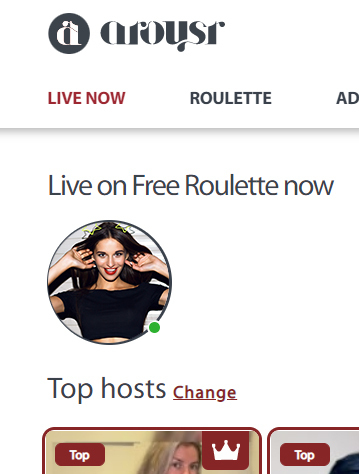
- Your Video and Phone Calls will be turned off while using Roulette, same rule applies when your are “Online” for Video Chat
- Only when you are sexting can you receive phone/video calls internally/externally (outside of the app). The rest of the times you select “Phone/Video/Roulette ” features via the app your video/calls will be turned off externally until you select “offline” or log off the app
- Please select “Allow Mic/Camera”
- Once you are connected in the Roulette you can use the following features:
- Flip camera (Front/Back)
- Toggle Microphone On/Off
- Press the Play button to skip member/end your current session
- The Red circle means – End roulette
- When you select the Red Circle it then takes you to an end screen which shows you you’re stats for the day
- You may click “Continue Roulette” or the system will automatically put you back into the regular video chat feature
- When you see “Paid Call” this notifies hosts that your being paid
- The timer shows how much time there is on the call unless the member adds credits
How To Roulette on Desktop
Go to: https://chat.arousr.com
Make sure you are logged off of the Textico app
Select Launch Roulette (Select “Chat” On if you want to sext while waiting for roulette chatters)
Select “Allow Cam/Mic”
Scan the QR code which will appear on your Desktop screen if you selected “Chat” On before you launched Roulette to be able to sext while waiting for chatters
The Dual Roulette Feature (sexting/camming) only works for Desktop users
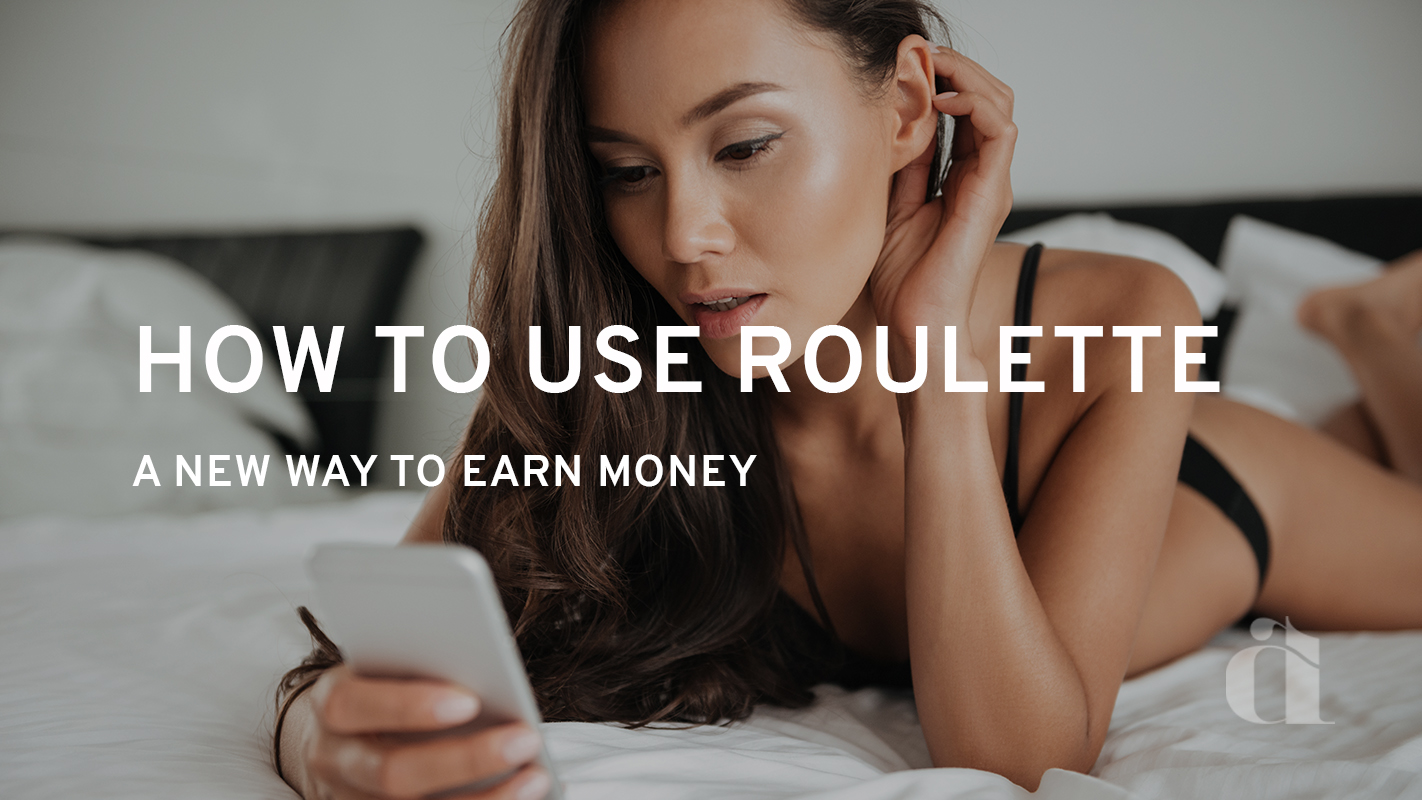
Leave A Comment